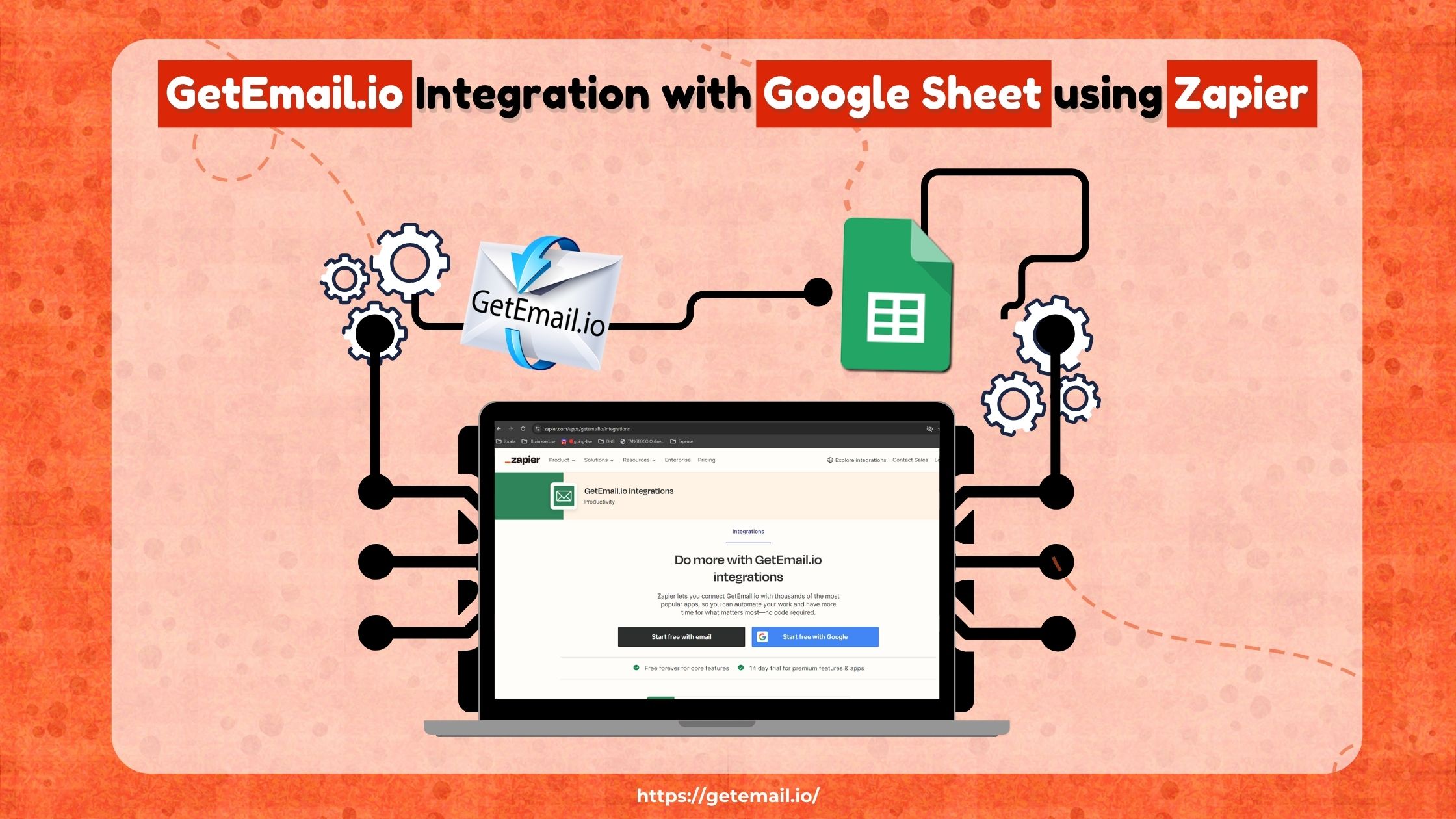
In today’s fast-paced business world, staying ahead of the competition is all about working smarter, not harder. (Heads-Up: We will be discussing a lot about staying ahead in today’s business world using the GetEmail.io Integration with Zapier!)
One area where this is especially true is email marketing.
You could easily spend hours manually searching for email addresses and managing your contact list. However, with the right tools and techniques, you can automate these tasks.
One way to do this is through automation, specifically by integrating GetEmail.io with Zapier for email searches, which means letting technology handle repetitive tasks for you.
This powerful combination allows you to streamline your email-finding process and automate follow-up tasks, saving you time and effort.
Imagine if you could automatically find people’s email addresses and then have those addresses sent directly to your contact list without you lifting a finger.
Sounds great, right?
That’s exactly what GetEmail.io integration with Zapier can do for you.
First, let us have a basic walkthrough of these two tools:
What is GetEmail.io
GetEmail.io is a fantastic tool that helps you quickly find the email addresses of people you want to contact, like potential clients, business partners, or anyone you need to reach out to.
Instead of spending hours searching for these email addresses yourself by scouring websites and LinkedIn profiles, GetEmail.io does the job in seconds.
You simply enter the person’s name and the company they work for, and GetEmail.io finds their email address for you. It’s like having a personal assistant who knows everyone’s email address!
What is Zapier?
Zapier is another amazing tool, but it serves a different purpose.
It connects different apps you use and automates tasks between them. Think of Zapier as a bridge that lets one app talk to another app.
For example, if GetEmail.io finds a new email address, Zapier can automatically take that email address and add it to your contact list in Google Sheets, send it to your CRM (Customer Relationship Management) system, or even add it to your email marketing software so you can start sending newsletters.
This means you don’t have to manually copy and paste information from one app to another – Zapier does it for you automatically.
Why Use Zapier with GetEmail.io?
You might be wondering, “Can I just not export the search results from GetEmail.io to a spreadsheet or Google Sheets directly? Why do I need Zapier?”
While it’s true that GetEmail.io allows you to export email addresses, using Zapier brings several key advantages:
-
Automation
Zapier automates the process, so you don’t even need to export and import files manually. The data flows seamlessly between apps.
-
Real-time Updates
With Zapier, the integration happens in real time. As soon as GetEmail.io finds an email address, it’s instantly updated in your other apps for example Google Sheets.
-
Multi-step Workflows
Zapier allows you to set up complex workflows involving multiple apps. For example, you can automatically add a found email to your CRM, send a welcome email, and update your Google Sheets simultaneously.
-
Efficiency
Zapier can handle large volumes of data quickly, which is especially useful if you’re dealing with many email addresses.
How do GetEmail.io Integration with Work?
When you have GetEmail.io Integration with Zapier, you create a powerful automation system that can save you a lot of time and effort.
To put it in short, here’s how it works:
-
Finding Emails: GetEmail.io searches for and finds the email addresses you need.
-
Automating Tasks: Zapier takes those email addresses and performs actions with them in other apps you use.
To better understand how this GetEmail.io integration can be beneficial, let’s take a look at some practical applications in different roles:
-
Salesperson:
If you’re a salesperson, you can use GetEmail.io to find the email addresses of potential clients.
Then, Zapier can automatically add those addresses to a Google Sheet where you keep track of your leads.
-
Marketing Executive:
If you’re in marketing, you can use GetEmail.io to gather the email addresses of people interested in your product, and Zapier can automatically add these to your email marketing tool, so you can send them newsletters or promotional offers.
-
HR Recruiter:
Imagine you’re an HR recruiter looking to fill open positions at your company. You need to reach out to potential candidates who might not have applied yet.
GetEmail.io can help you find the email addresses of qualified candidates from LinkedIn or other sources.
Zapier can then automatically add these email addresses to your recruitment software or an outreach list, so you can send personalized invitations to apply for the job.
This saves you the time of manually entering each candidate’s information and ensures that no potential candidate is overlooked.
With GetEmail.io Integration with Zapier, you free up your time from manual data entry and repetitive tasks, allowing you to focus on more important things like building relationships with your clients, planning your next big marketing campaign, or finding the perfect candidates for your open positions.
This guide will show you how to set up this integration and make the most out of it.
Whether you’re in sales, marketing, HR, or any other field, this powerful combination will save you time and help you focus on more important tasks.
Ready to get started?
Follow these step-by-step instructions to integrate GetEmail.io with Zapier and unlock the full potential of email automation!
Prerequisites
Before you dive into this GetEmail.io integration process, make sure you have everything you need.
Here’s a quick checklist:
1. GetEmail.io Account Setup
For New Users:
-
Sign Up
Visit GetEmail.io and sign up for a free account. You’ll need to provide some basic information such as your name, email address, and password.
-
Subscription Plan
Choose a subscription plan that suits your email search volume. GetEmail.io offers various plans, including free and paid options. The free plan provides a limited number of email searches, while the paid plans offer more searches and additional features.
-
API Key
Once your account is set up, navigate to the API section in your GetEmail.io dashboard. Here, you’ll find your API key, which will be essential for integrating with Zapier.
For Existing Users:
-
API Key
Ensure you have your GetEmail.io API key handy. You can find it in the API section of your GetEmail.io dashboard.
2. Zapier Account Setup
For New Users:
-
Sign Up
Go to Zapier and sign up for an account using your email address or via Google or Facebook.
-
Explore Plans
Zapier offers various plans, including a free tier that allows for basic automation and paid plans that unlock advanced features and higher task limits. Choose a plan that fits your needs.
To start with you may go for the Free plan – you can proceed with the integration process with the free plan too.
-
Familiarise Yourself
Take some time to familiarise yourself with the Zapier interface. Understanding the concept of “Zaps” (automated workflows between apps) will help you follow along with the integration process.
This is just optional, you can just proceed with the integration process using our instructions right away!
For Existing Users:
-
Permissions
Ensure you have the necessary permissions to create Zaps. If you’re part of a team, you might need admin permissions.
By ensuring these prerequisites are met, whether you are new to these tools or an existing user, you are now well-prepared to follow the step-by-step instructions.
Step-by-Step GetEmail.io Integration Guide
In this guide, we will walk you through the process of integrating GetEmail.io with Google Sheets using Zapier. Follow these detailed instructions and start automating your email-finding process.
1. Log in to your Zapier account
2. Click the +Create button to start a new zap.
3. Select the Zaps option from the list.
4. Now Trigger and Action boxes will appear. Select the Trigger box.
5. A list of apps appears. In the search field, look for the app you want to use. In this case, search for GetEmail
6. Select the GetEmail.io as the Trigger app.
7. After selecting the GetEmail.io, select the event Email Searched. By doing so, you have set the trigger to activate when a person’s email address is searched in different sources of GetEmail.io.
8. Click the Continue button.
9. Sign in to the GetEmail.io account by clicking the Sign In button.
10. popup will open and enter your API Key for Zapier. If you don’t know how to generate the key, please follow the next steps.
11. Go to the following link:- https://app2.getemail.io/integrations. You can copy or re-generate the API key from here.
12. Enter the API key and click Yes to continue.
13. Ensure your GetEmail.io account is selected and click the Continue button.
14. Select the parameters for your trigger.
15. Choose the required source from the given list.
16. Select the appropriate list name from your created lists.
If no result is found, go to your GetEmail.io application dashboard, and create a list. Set this as the default list.
17. Choose the required option for Trigger For.
18. Once all the required fields are set, click the Continue button.
19. Zapier will prompt you to test the trigger. Click on ‘Test Trigger’ to ensure everything is set up correctly.
20. Select any of the test emails and click the Continue with the selected record.
After configuring the trigger, click on ‘Add an Action’ to select Google Sheets as the action app.
21. Go to the Action and click on it.
22. A list of apps appears, select the Google Sheets.
23. Click on the Event and choose the specific action you want Google Sheets to perform.
24. A list of actions appears, choose the required option. In this case, choose “Create a Spreadsheet Row” to add the new email address. You can choose any other action also.
25. Once selected, click Continue.
26. If your Google Sheets account is not connected yet, Click Connect a new account and complete the Sign-in process. If already connected, you can see your account
27. Once an account is selected, Click Continue.
28. Create a Google spreadsheet and add the required headers.
29. Select the Google Drive name and spreadsheet name.
30. Select the sheet name and map the required fields from GetEmail.io to the Google Sheets columns.
31. If you need to test, click the button Test step or you can click Skip test.
32. Click the Publish button.
33. Please wait until publishing is complete.
34. Zap is successfully published and active now. Search emails from the GetEmail.io sources you selected (Website, Gmail extension, etc.) and check your connected Google spreadsheet.
35. Go to the connected Google sheet and see the new row created by Zap after searching email from GetEmail.io.
By following these steps, you can set up a seamless integration between GetEmail.io and Google Sheets using Zapier. Now, let’s look at a practical example to see how this GetEmail.io integration can be applied in real-world scenarios.
Use Case – Automating Lead Generation with LinkedIn and Google Sheets
Let’s assume that you are a salesperson at a tech company, and your goal is to generate leads from LinkedIn.
Manually searching for email addresses and entering them into a spreadsheet is time-consuming and prone to errors.
But we have the best solution!
By integrating GetEmail.io with Google Sheets using Zapier, you can automate this process and save significant time.
How does it work?
-
Find Leads on LinkedIn: Use LinkedIn to identify potential clients
-
GetEmail.io LinkedIn Extension: Click on the GetEmail button in any LinkedIn profile to find their email address.
-
Zapier: Automatically add the found email addresses to a Google Sheets document.
Here are the steps it involves:
Set Up Trigger: Configure GetEmail.io to trigger when a new email address is found using the LinkedIn extension.
Configure Action: Set up Zapier to add the new email addresses to a specific Google Sheets document.
Result: Every time you click the GetEmail button on a LinkedIn profile and GetEmail.io finds the email address, Zapier updates your Google Sheets with the lead’s information.
As you can see, Zapier eliminates the need to manually export and import data, allowing the process to happen automatically.
With Zapier, your Google Sheets document is updated instantly whenever a new email is found, ensuring your data is always current.
And not just that, it enables multi-step workflows like sending notifications or updating your CRM, making the entire process more efficient and seamless.
Concluding Thoughts
GetEmail.io Integration with Zapier offers numerous benefits, especially when you’re looking to streamline your workflow and save time.
By automating the process of finding email addresses and updating your Google Sheets, you reduce manual work, minimize errors, and ensure your data is always up-to-date.
This integration helps you focus on more important tasks, like building relationships and closing deals.
We encourage you to try this integration today and experience the efficiency and productivity boost it can bring to your work. Give it a try and see the benefits firsthand!

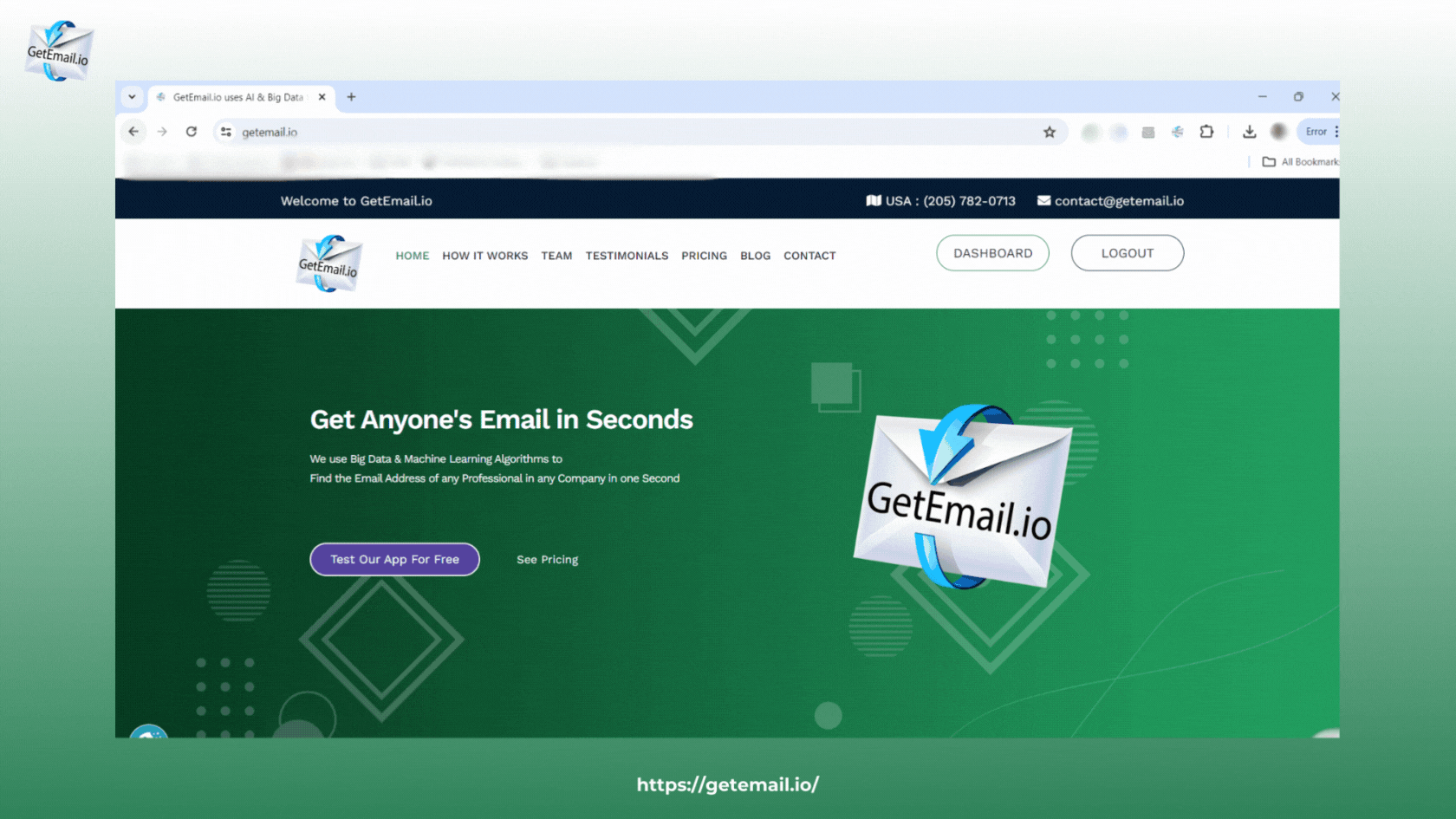
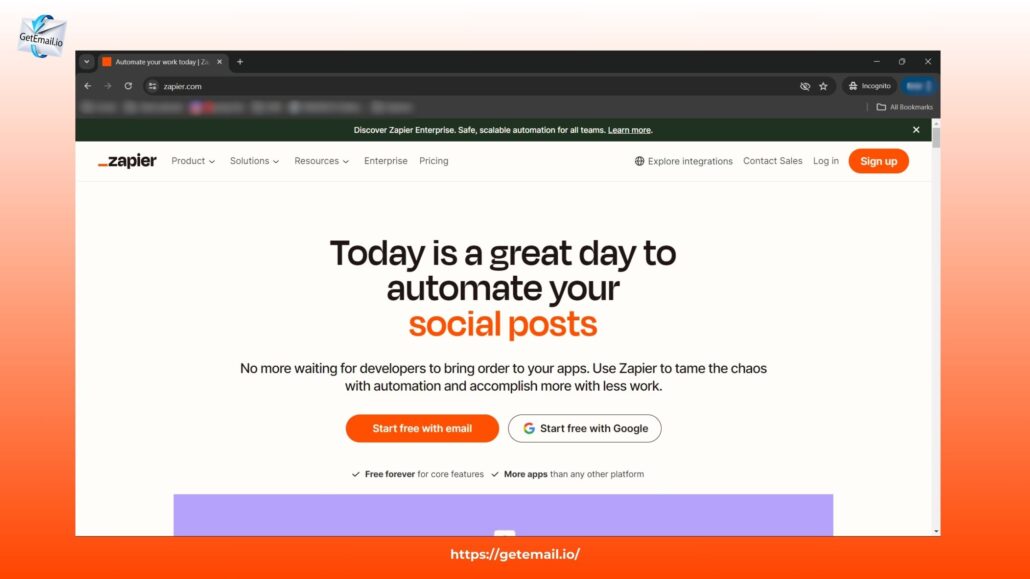
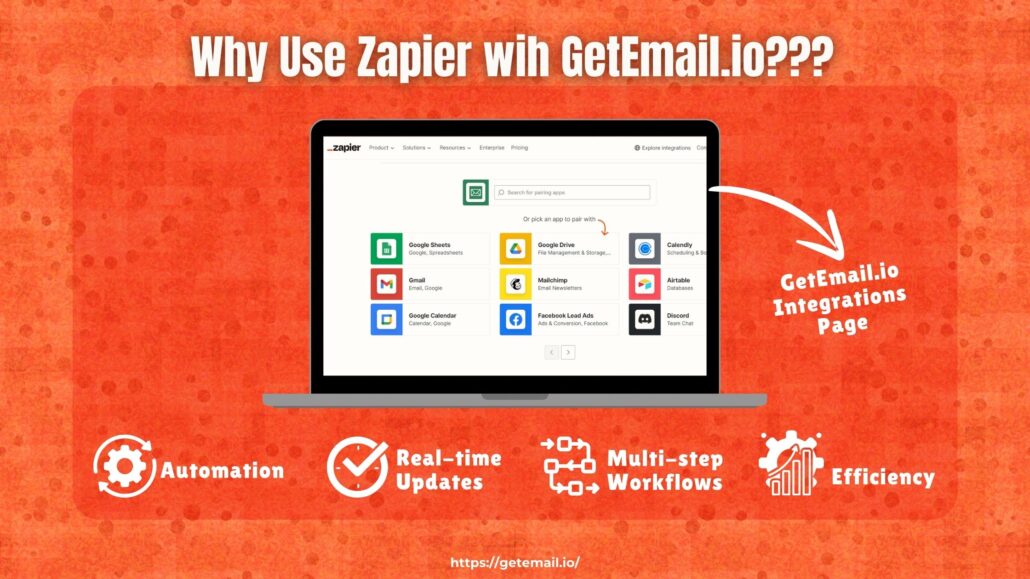
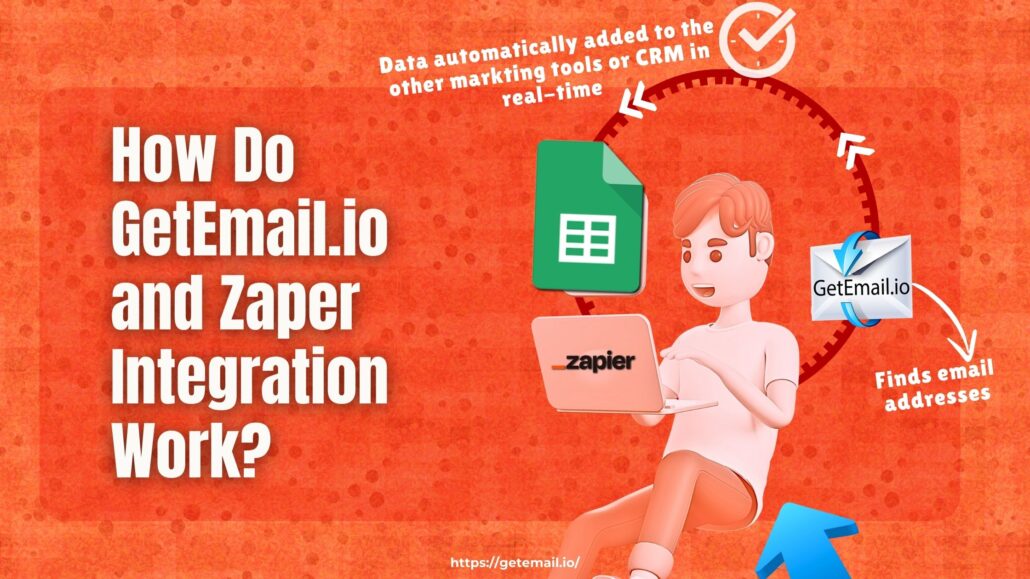
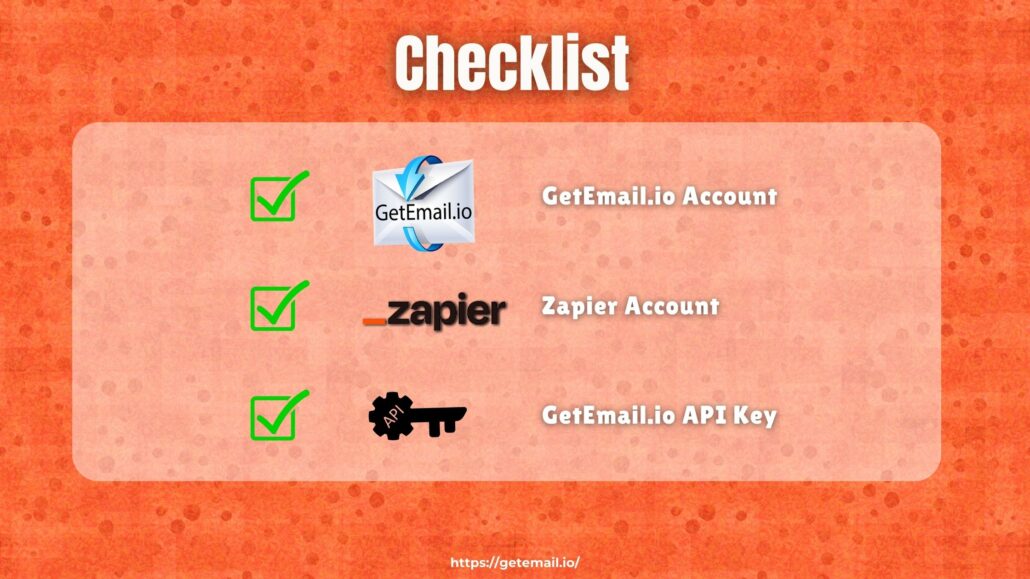
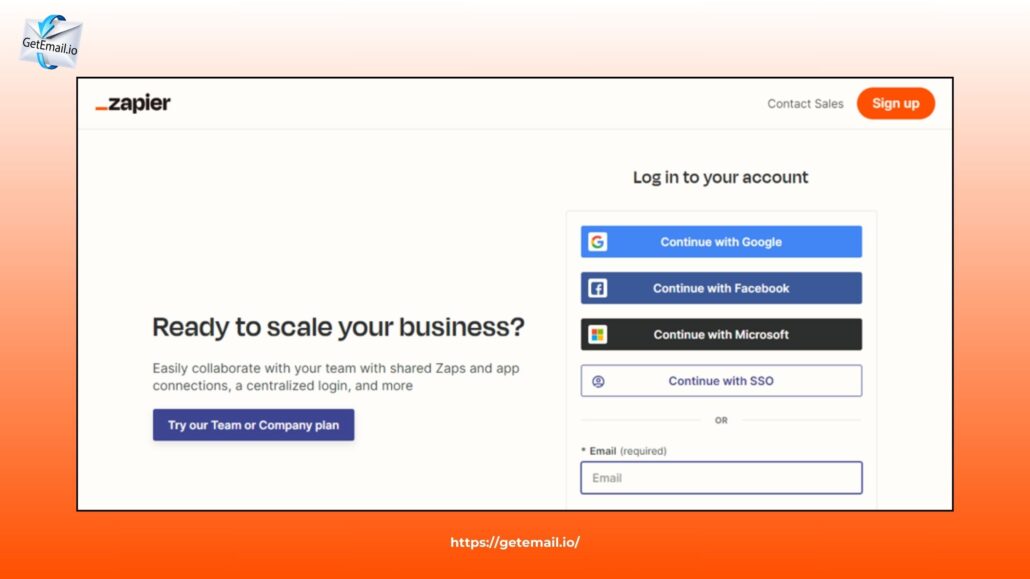
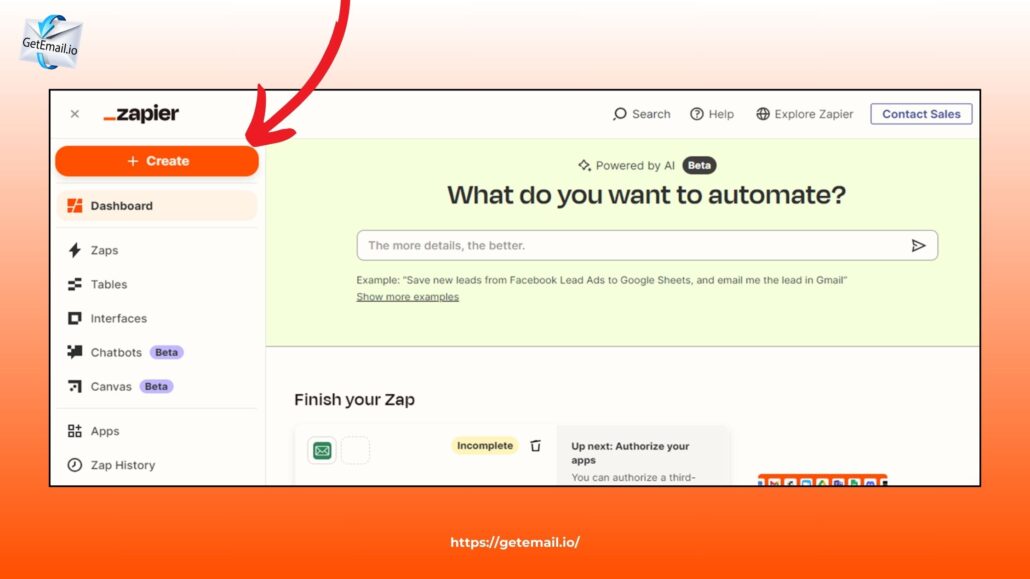
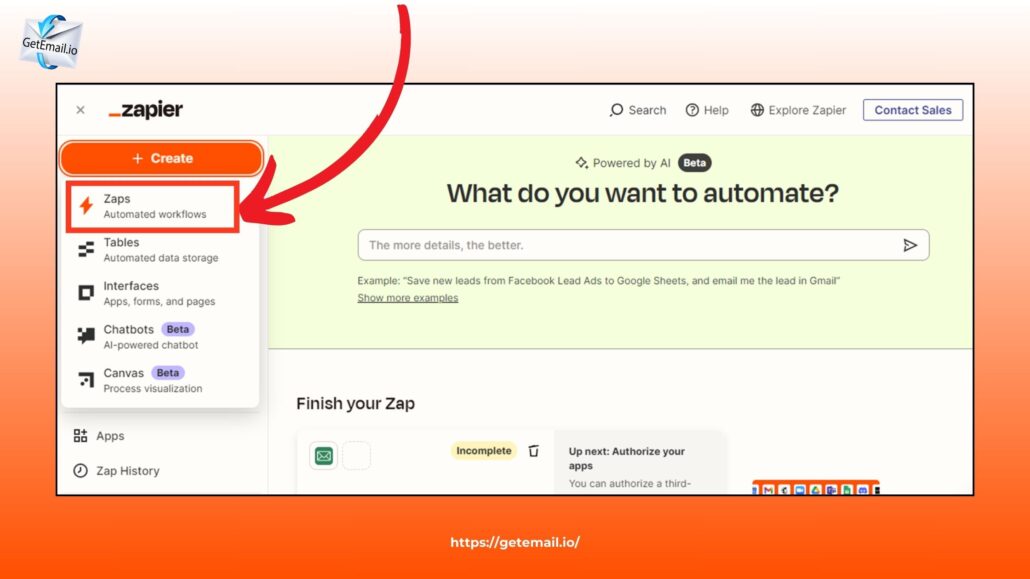
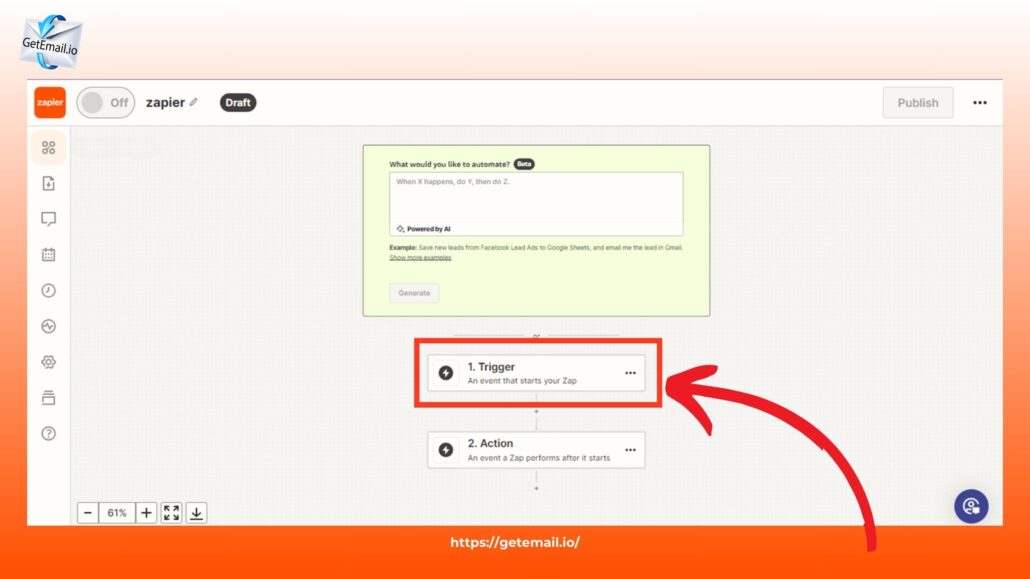
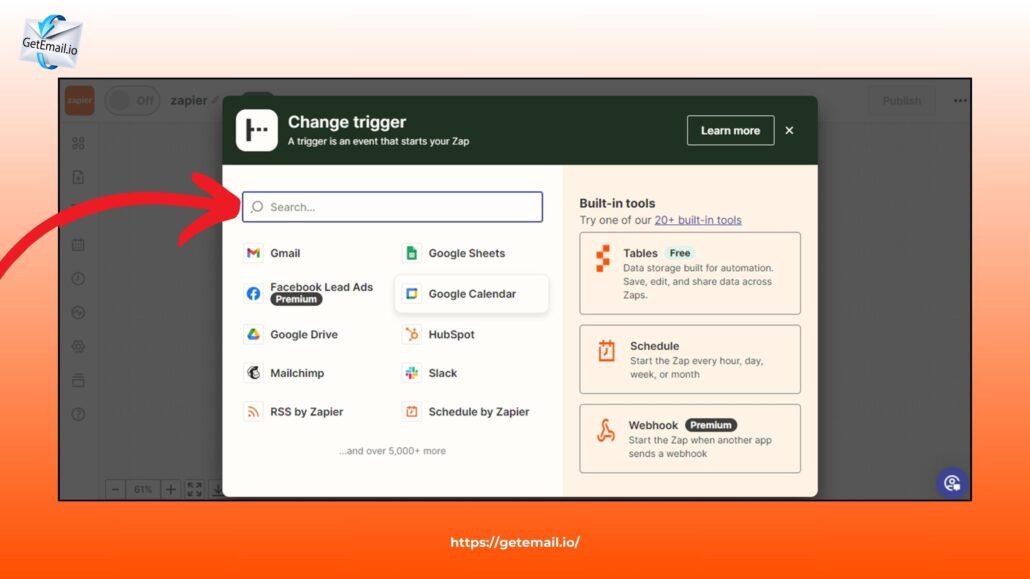
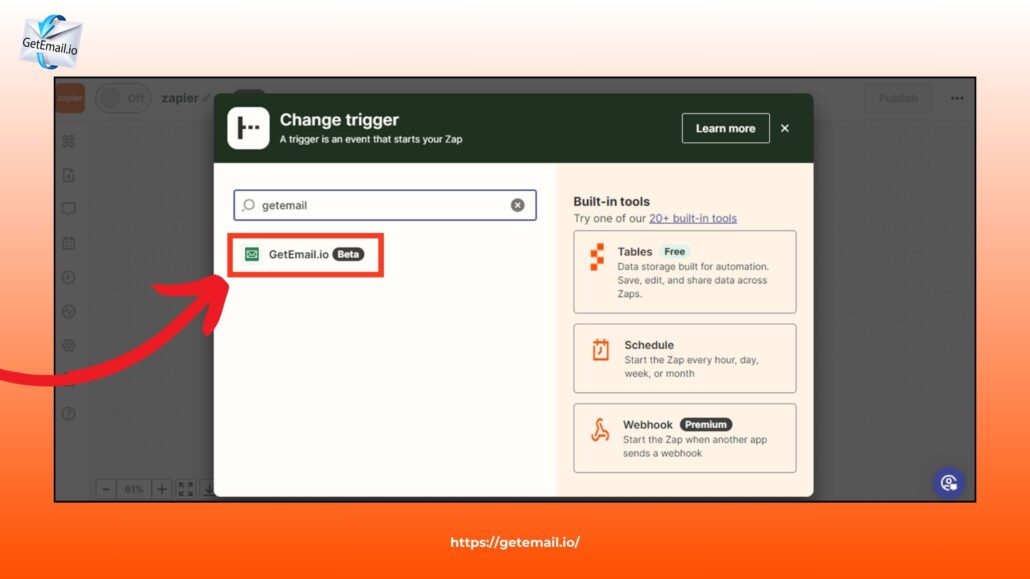
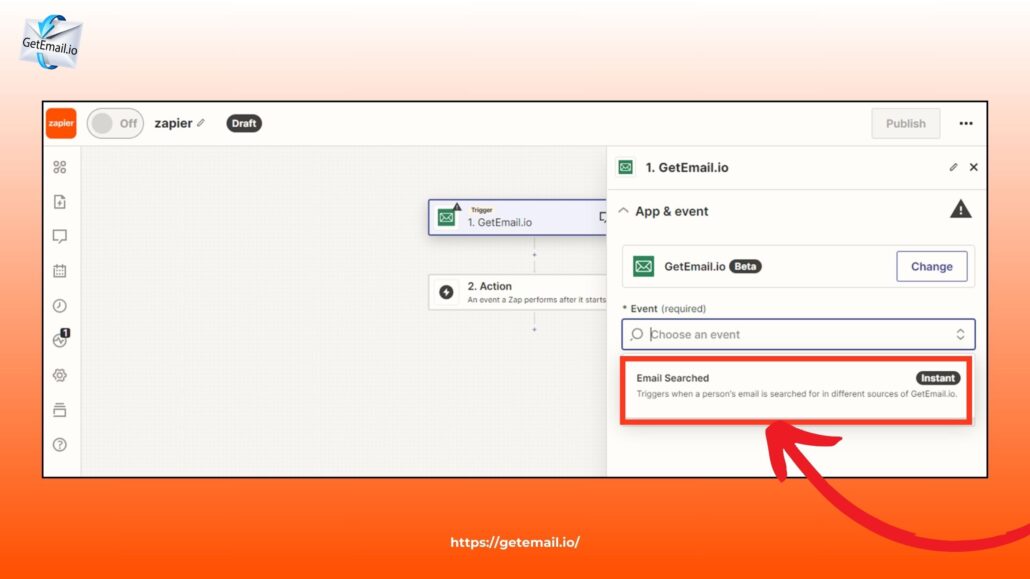
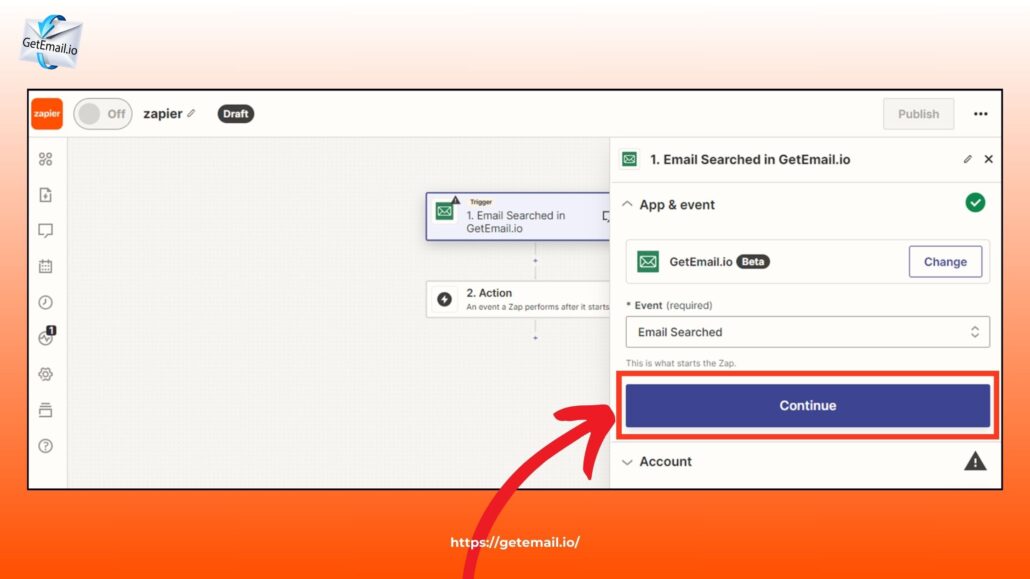
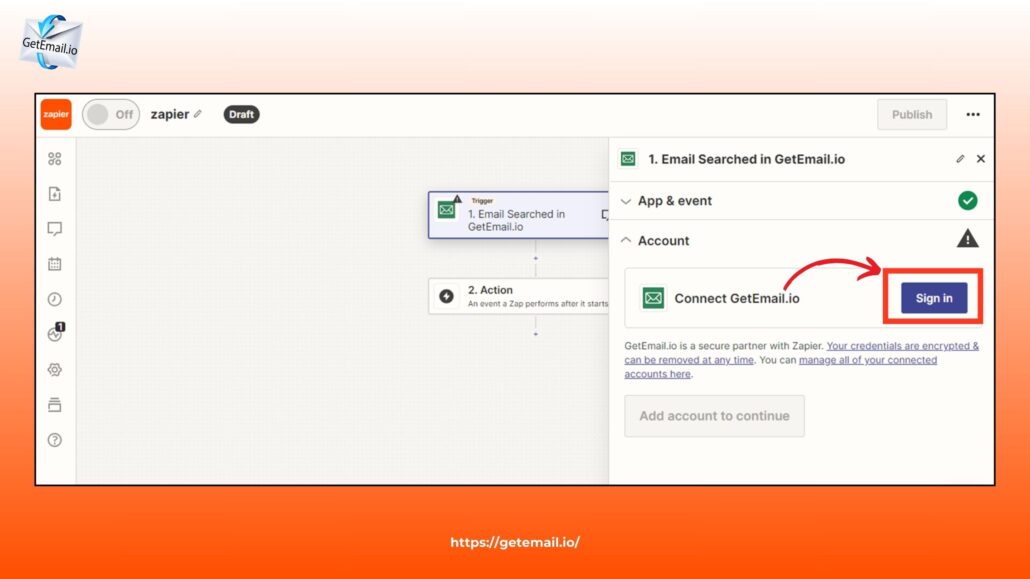
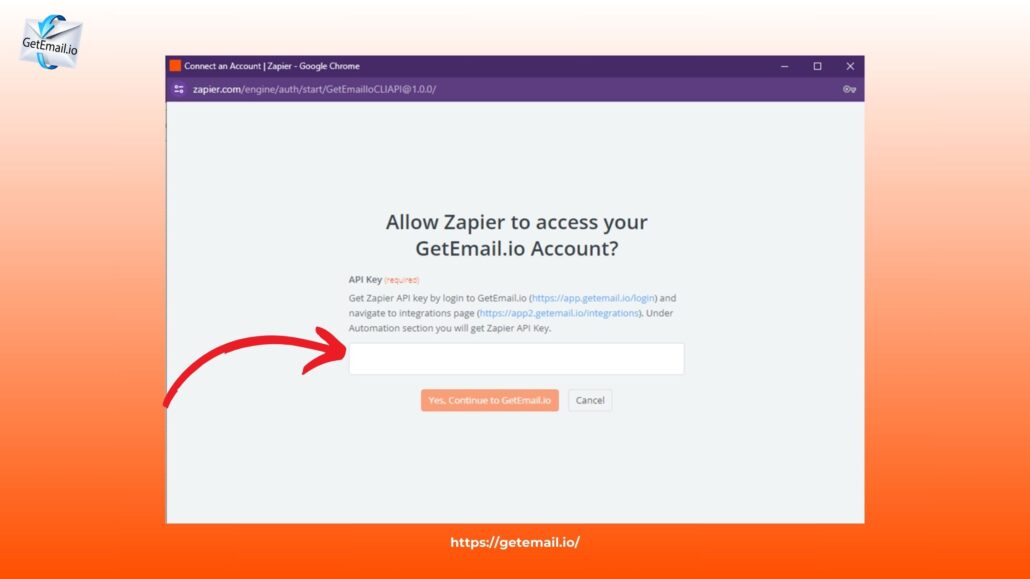
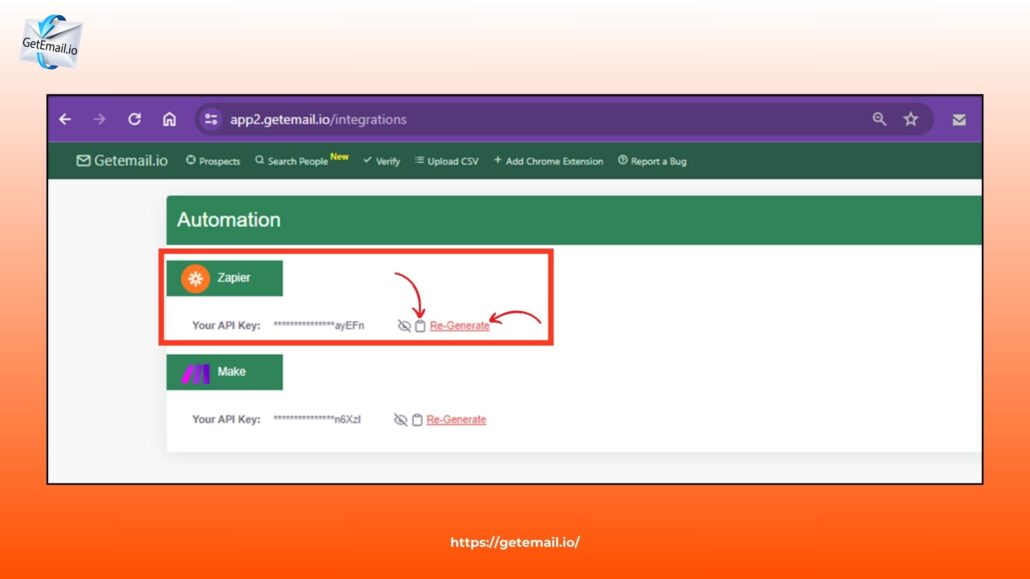
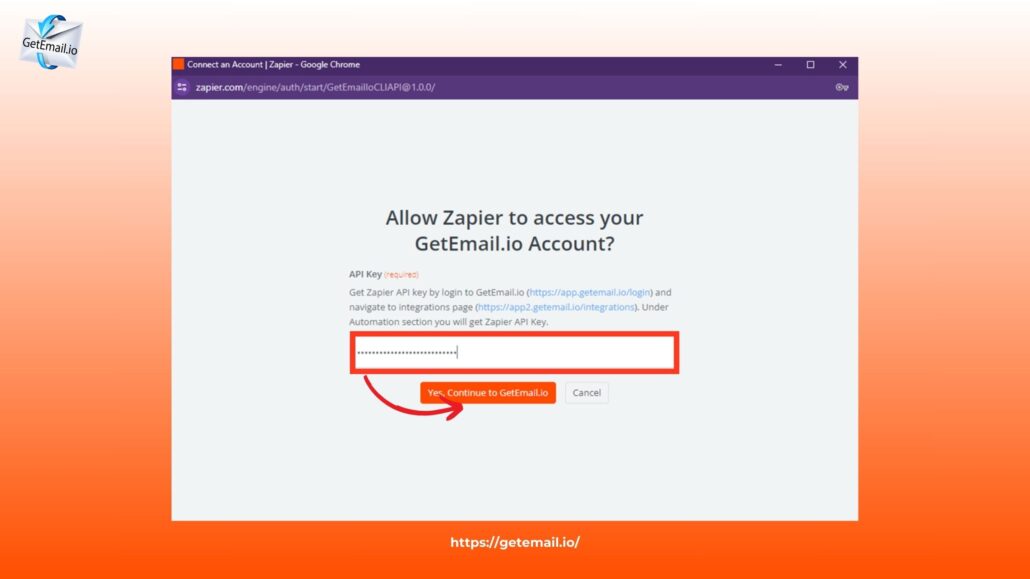
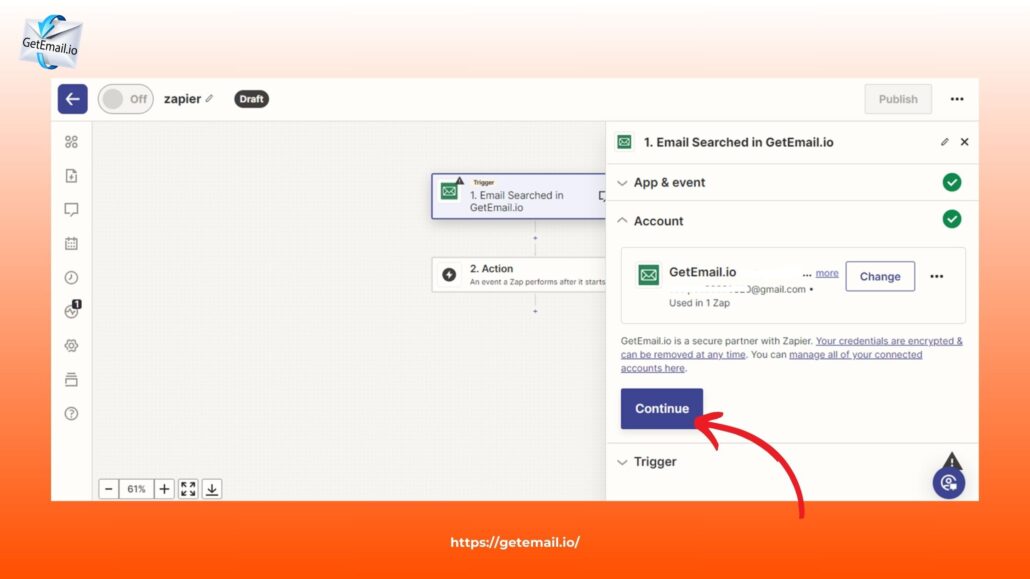
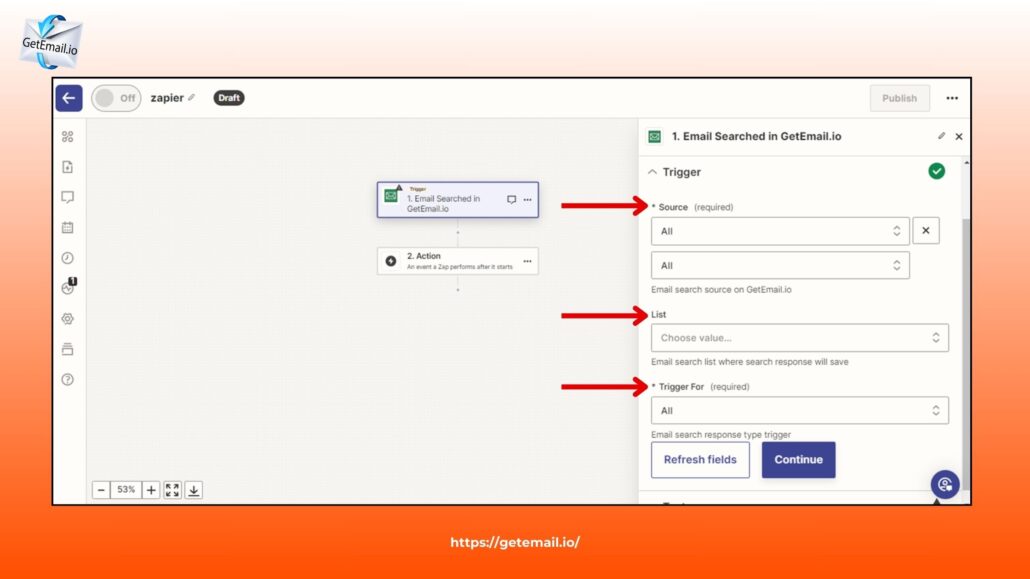
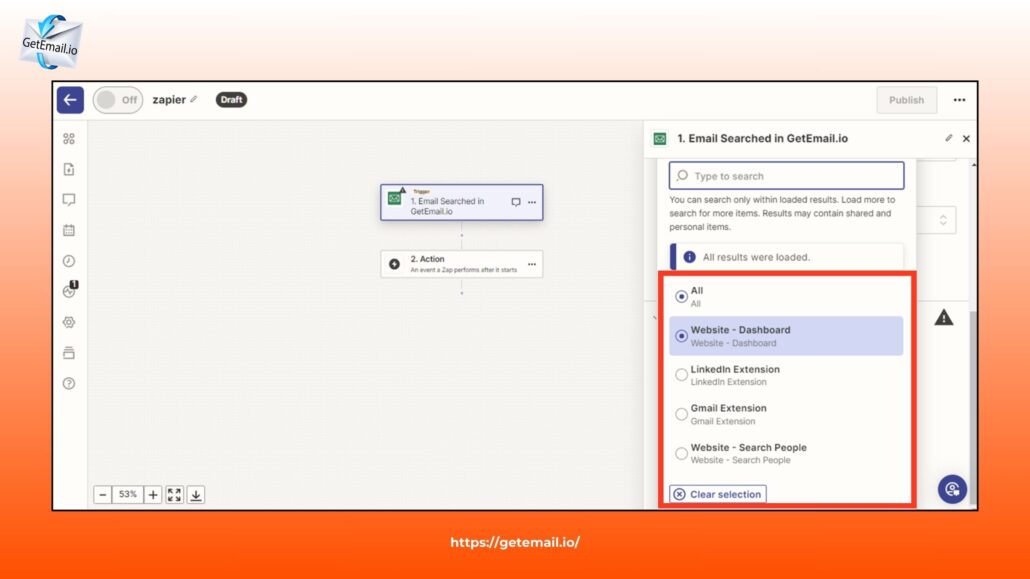
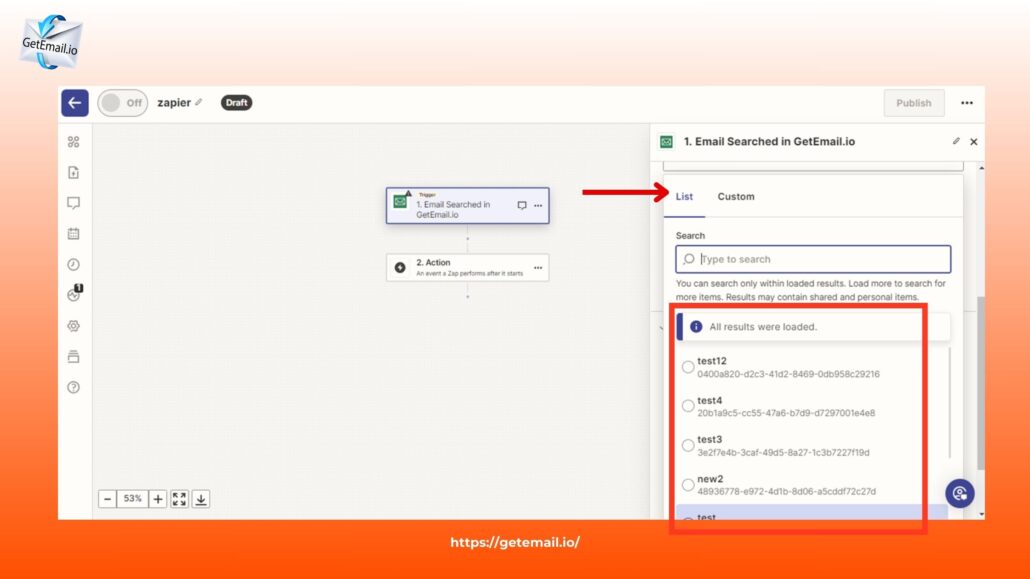
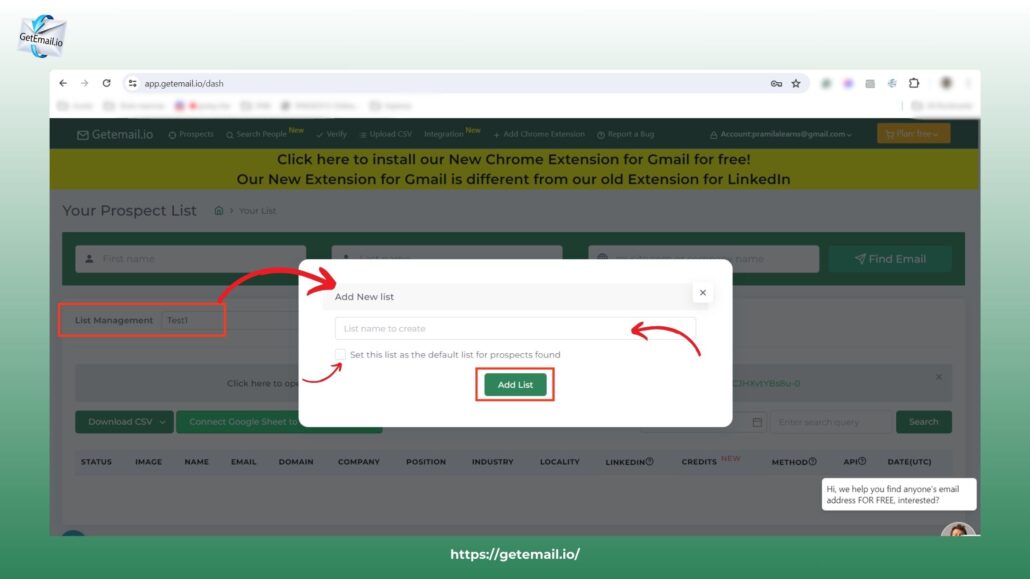
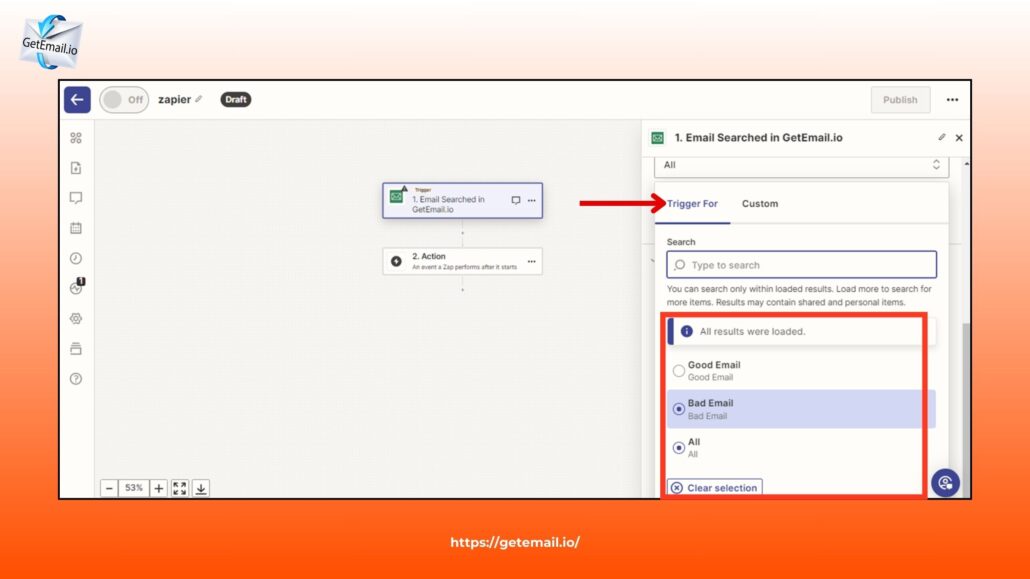
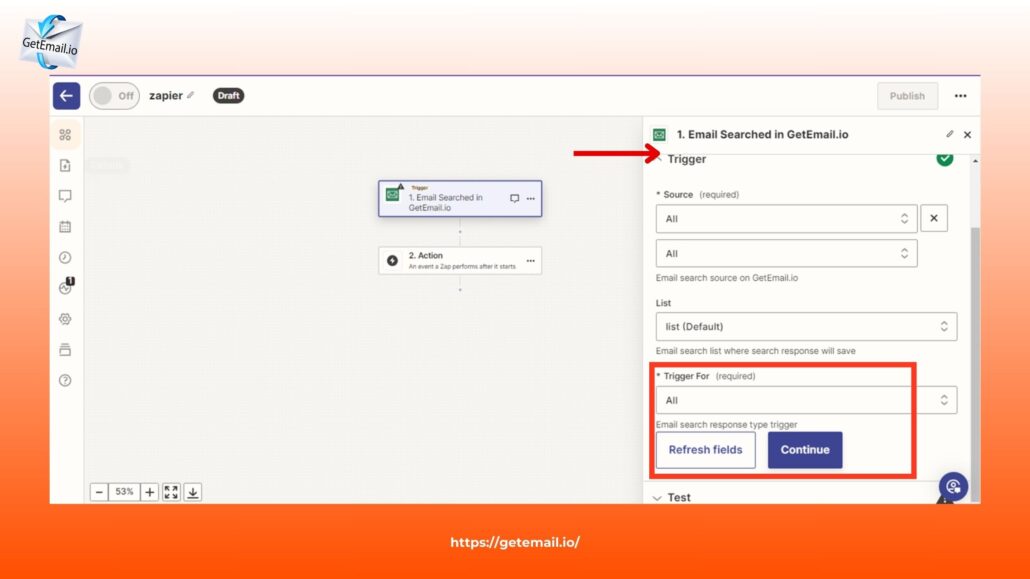
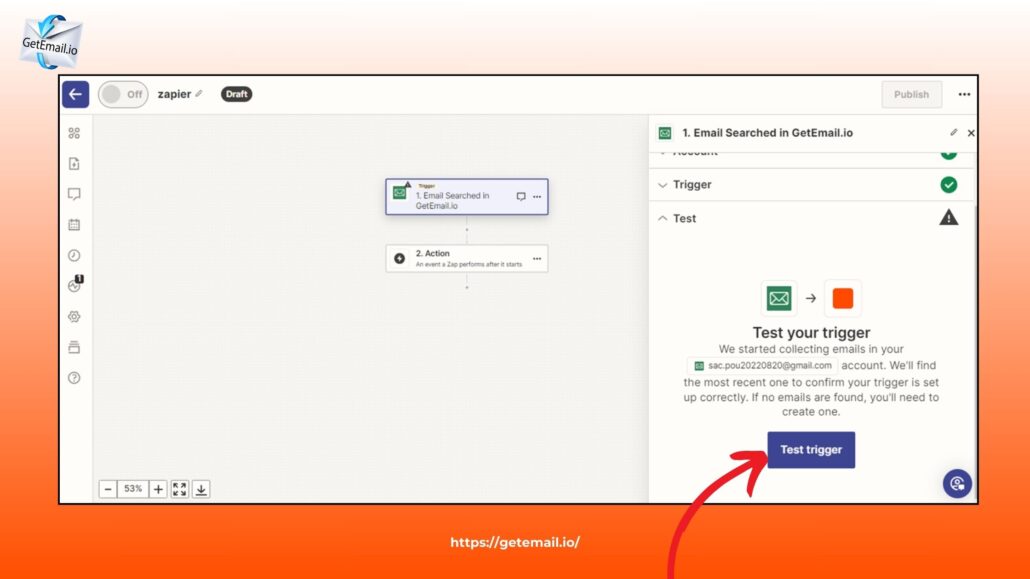
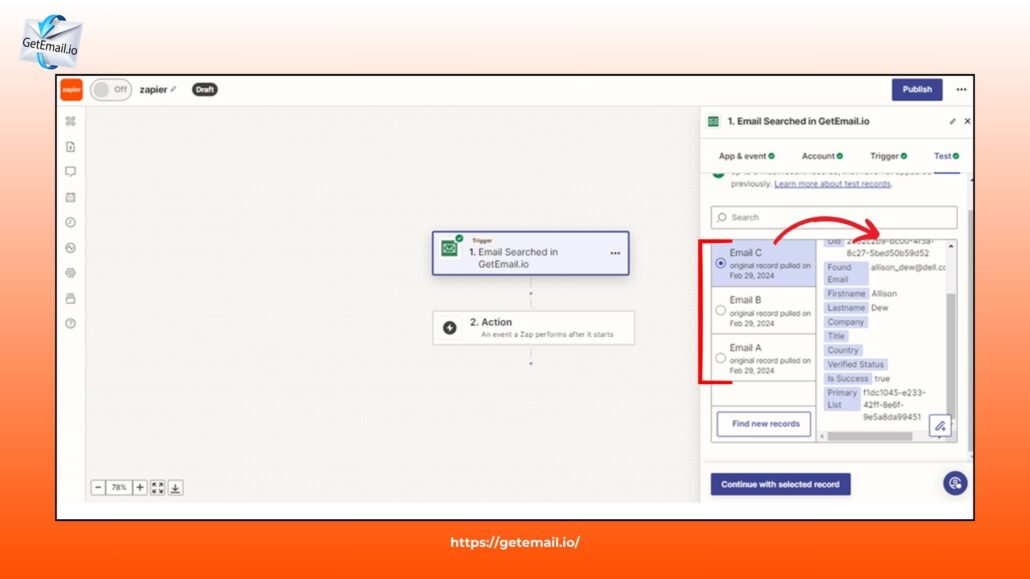
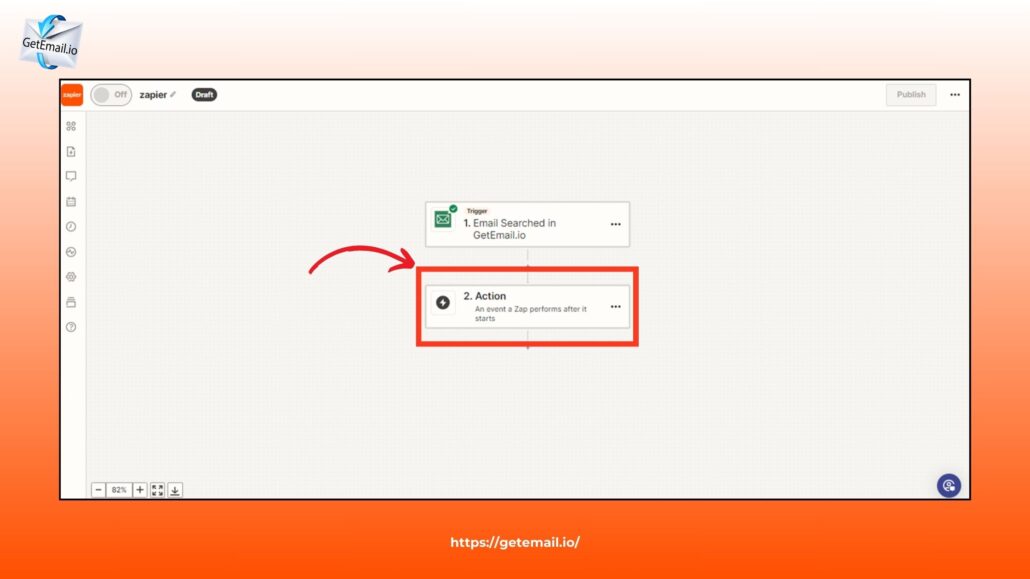
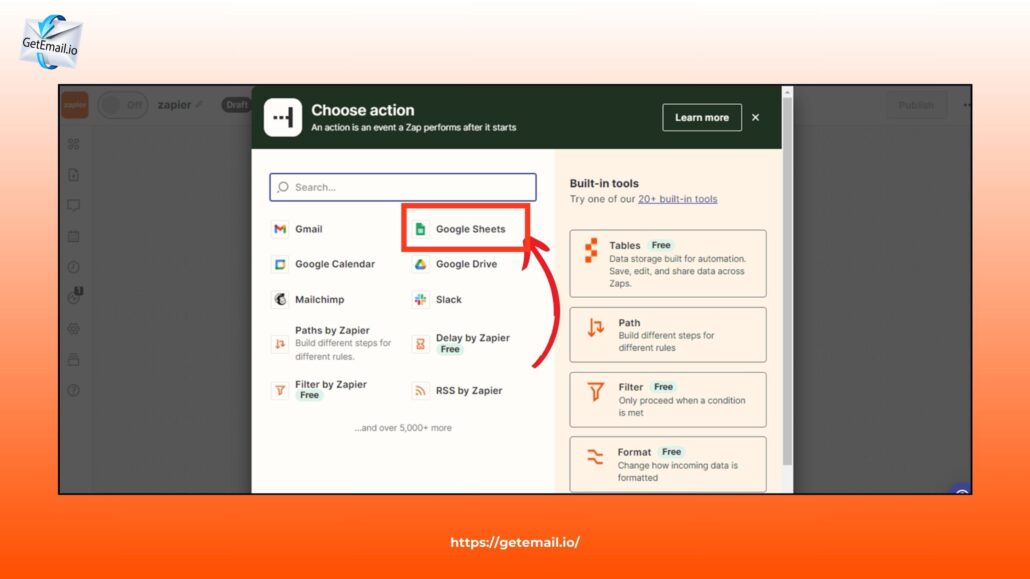
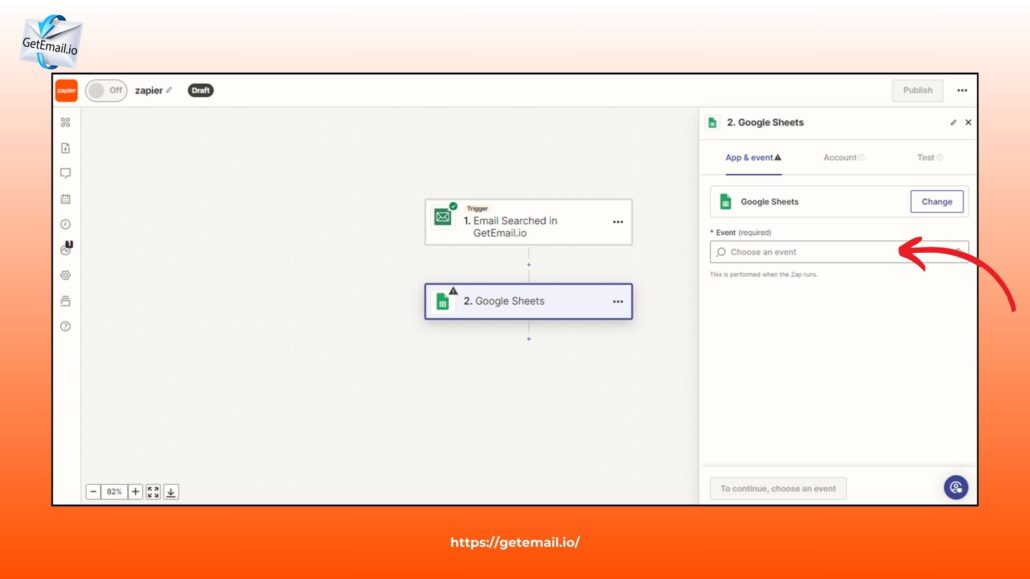
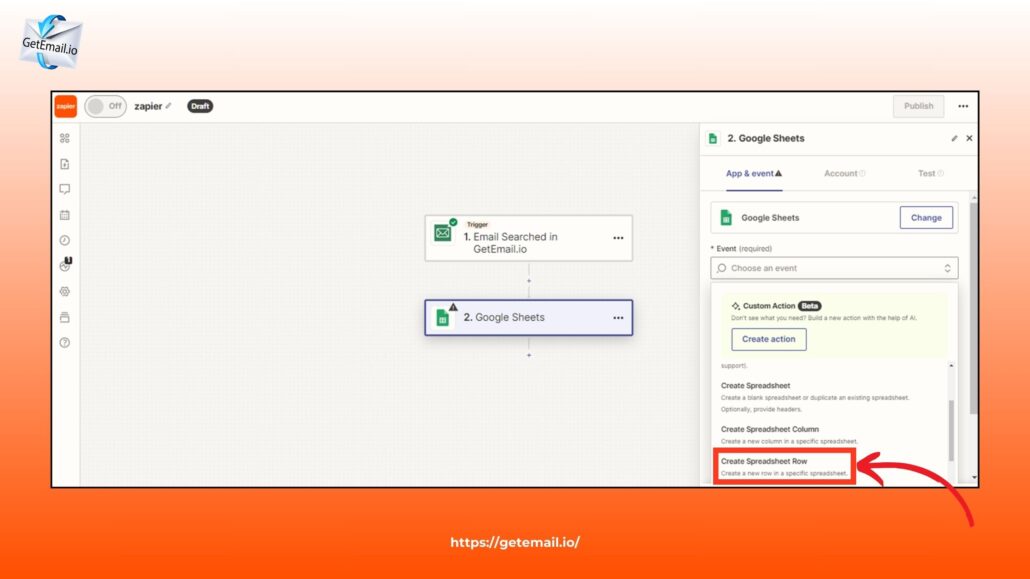
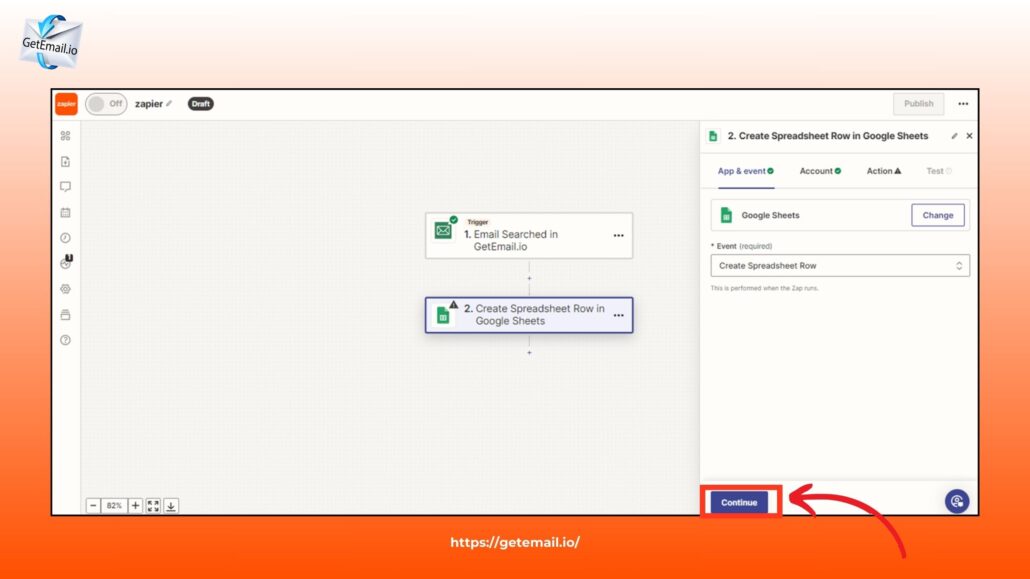
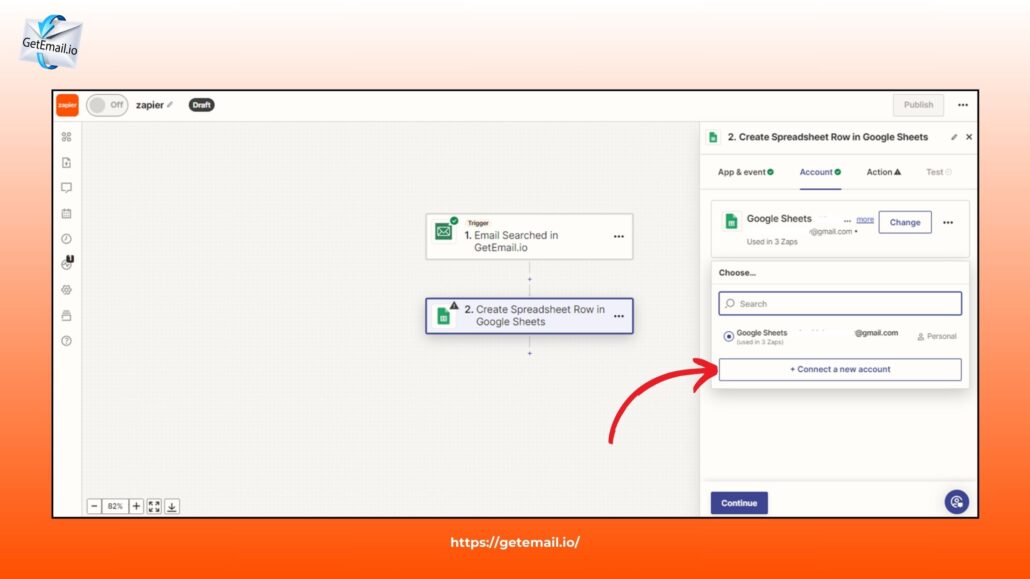
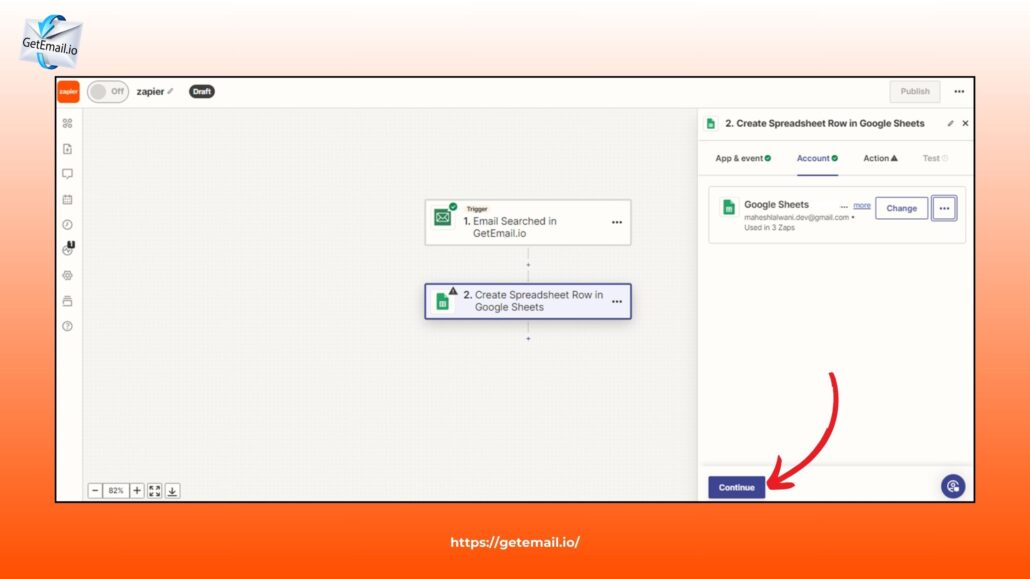
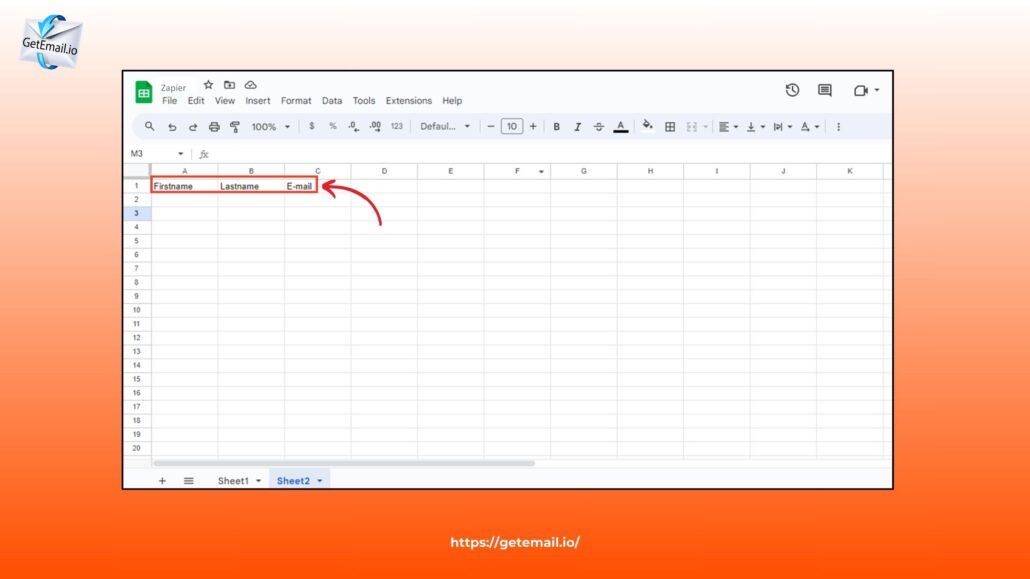
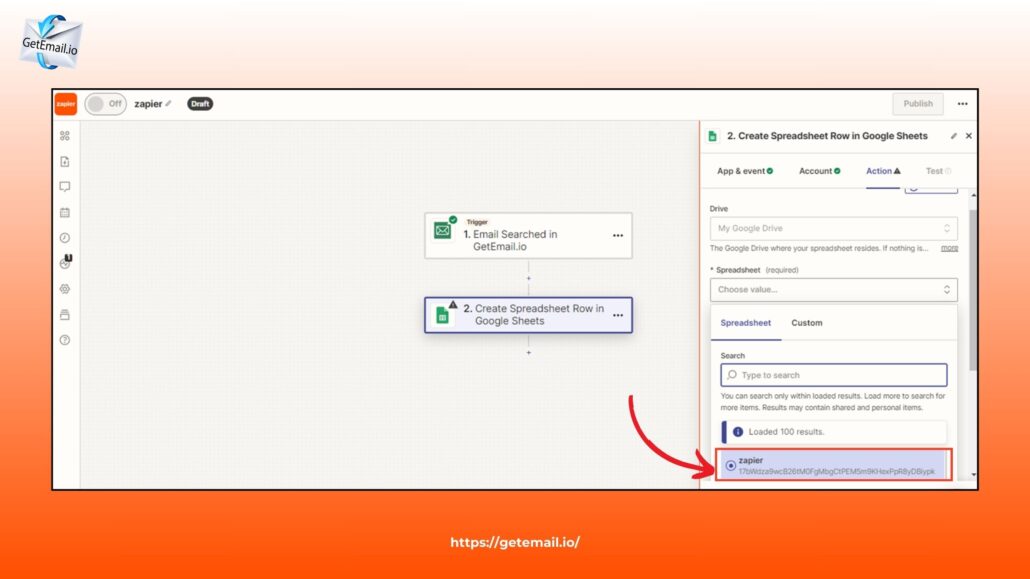
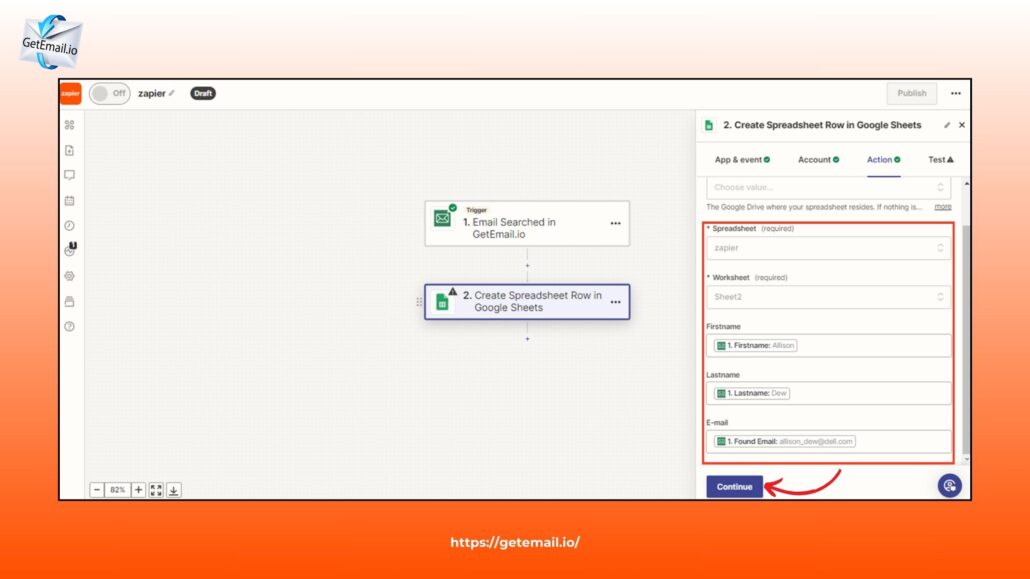
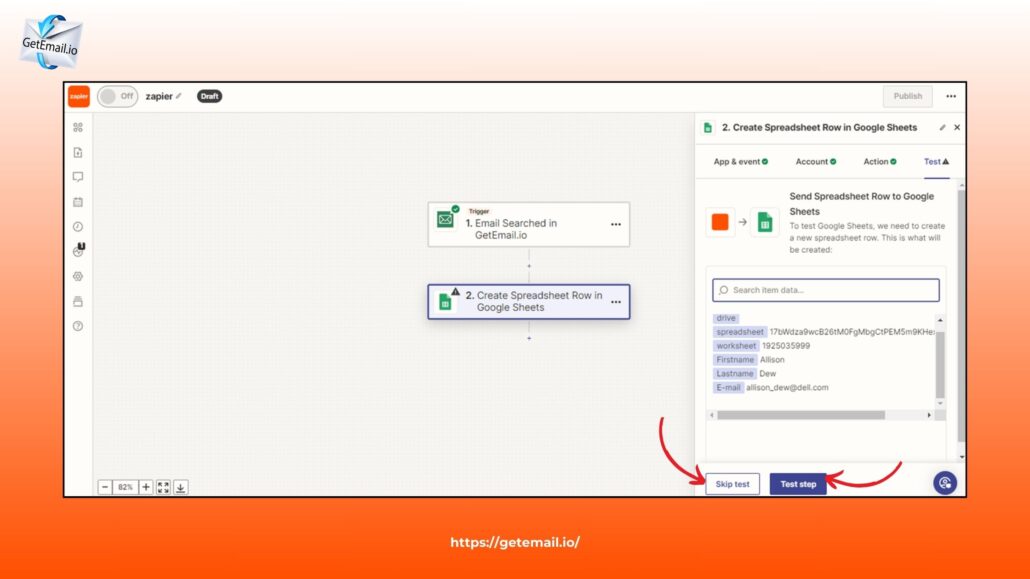
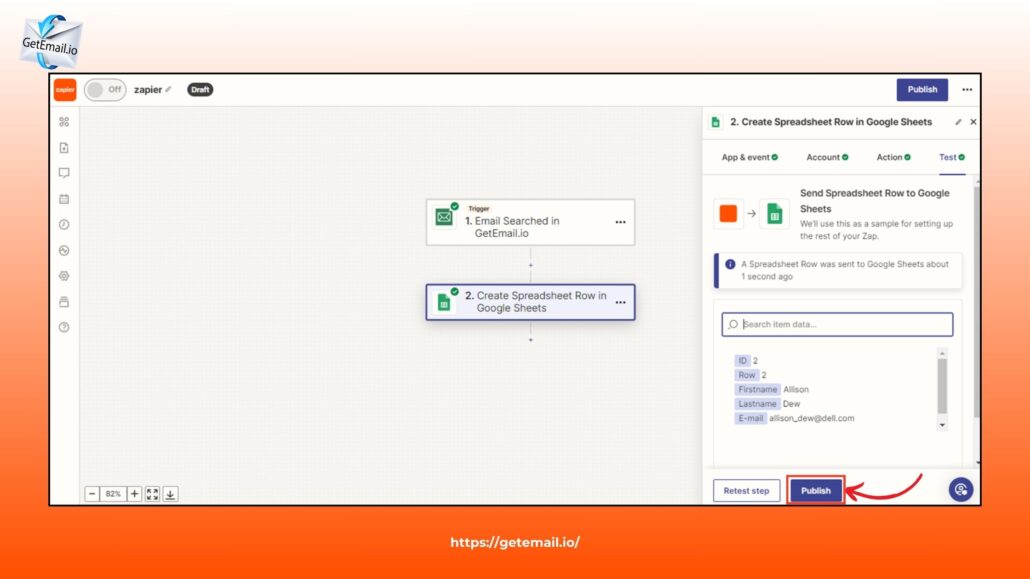
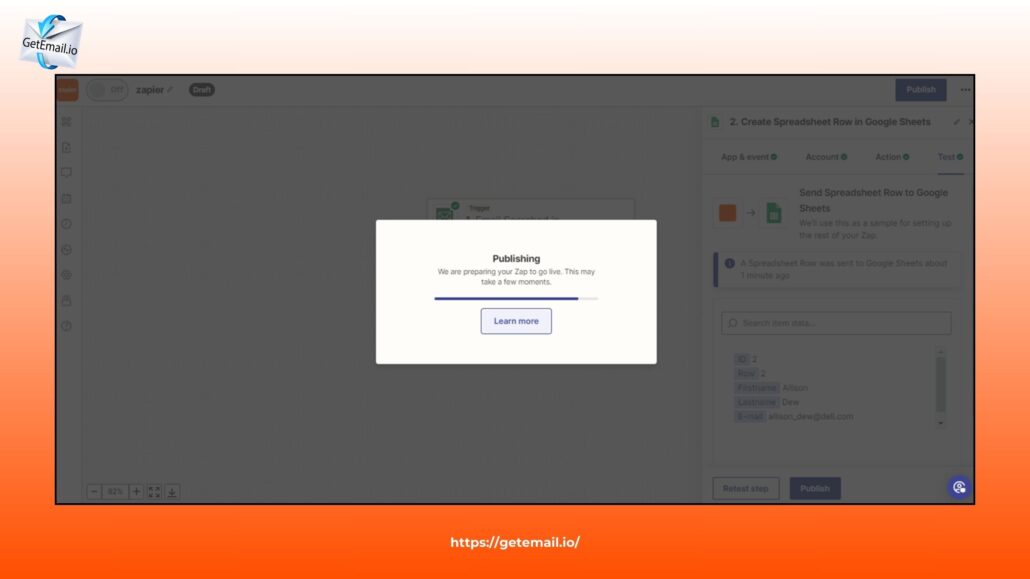
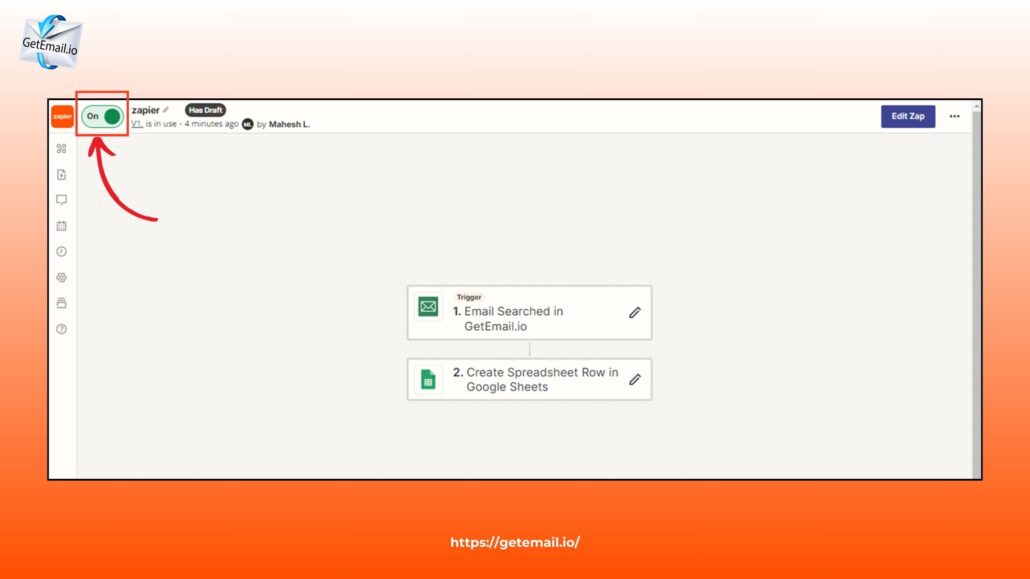
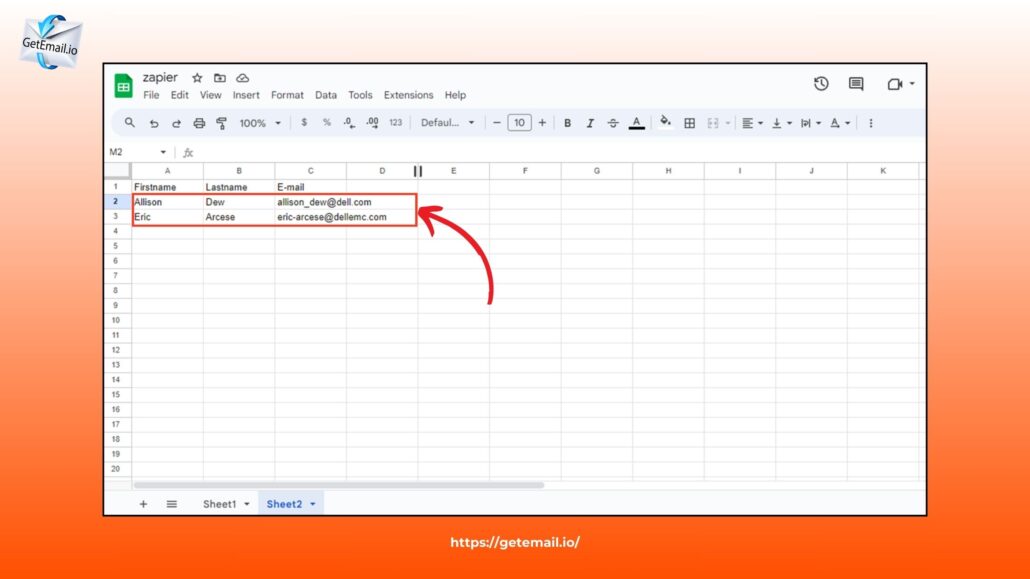


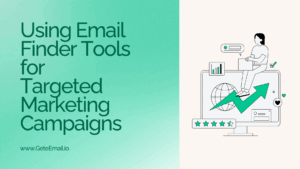
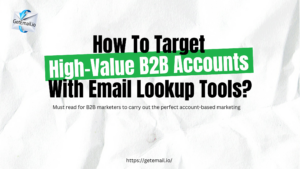
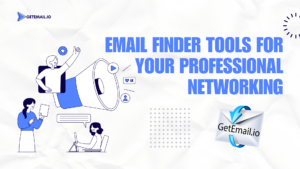
No comment yet, add your voice below!