To put it in short, here’s how it works:
Finding Emails: GetEmail.io searches for and finds the email addresses you need.
Automating Tasks: Zapier takes those email addresses and performs actions with them in other apps you use.
To better understand how this integration can be beneficial, let’s take a look at some practical applications in different roles:
If you’re a salesperson, you can use GetEmail.io to find the email addresses of potential clients.
Then, Zapier can automatically add those addresses to a Google Sheet where you keep track of your leads.
If you’re in marketing, you can use GetEmail.io to gather the email addresses of people interested in your product, and Zapier can automatically add these to your email marketing tool, so you can send them newsletters or promotional offers.
Imagine you’re an HR recruiter looking to fill open positions at your company. You need to reach out to potential candidates who might not have applied yet.
GetEmail.io can help you find the email addresses of qualified candidates from LinkedIn or other sources.
Zapier can then automatically add these email addresses to your recruitment software or an outreach list, so you can send personalized invitations to apply for the job.
This saves you the time of manually entering each candidate’s information and ensures that no potential candidate is overlooked.
By using GetEmail.io with Zapier, you free up your time from manual data entry and repetitive tasks, allowing you to focus on more important things like building relationships with your clients, planning your next big marketing campaign, or finding the perfect candidates for your open positions.
This guide will show you how to set up this integration and make the most out of it.
Whether you’re in sales, marketing, HR, or any other field, this powerful combination will save you time and help you focus on more important tasks.
Ready to get started?
Follow these step-by-step instructions to integrate GetEmail.io with Zapier and unlock the full potential of email automation!
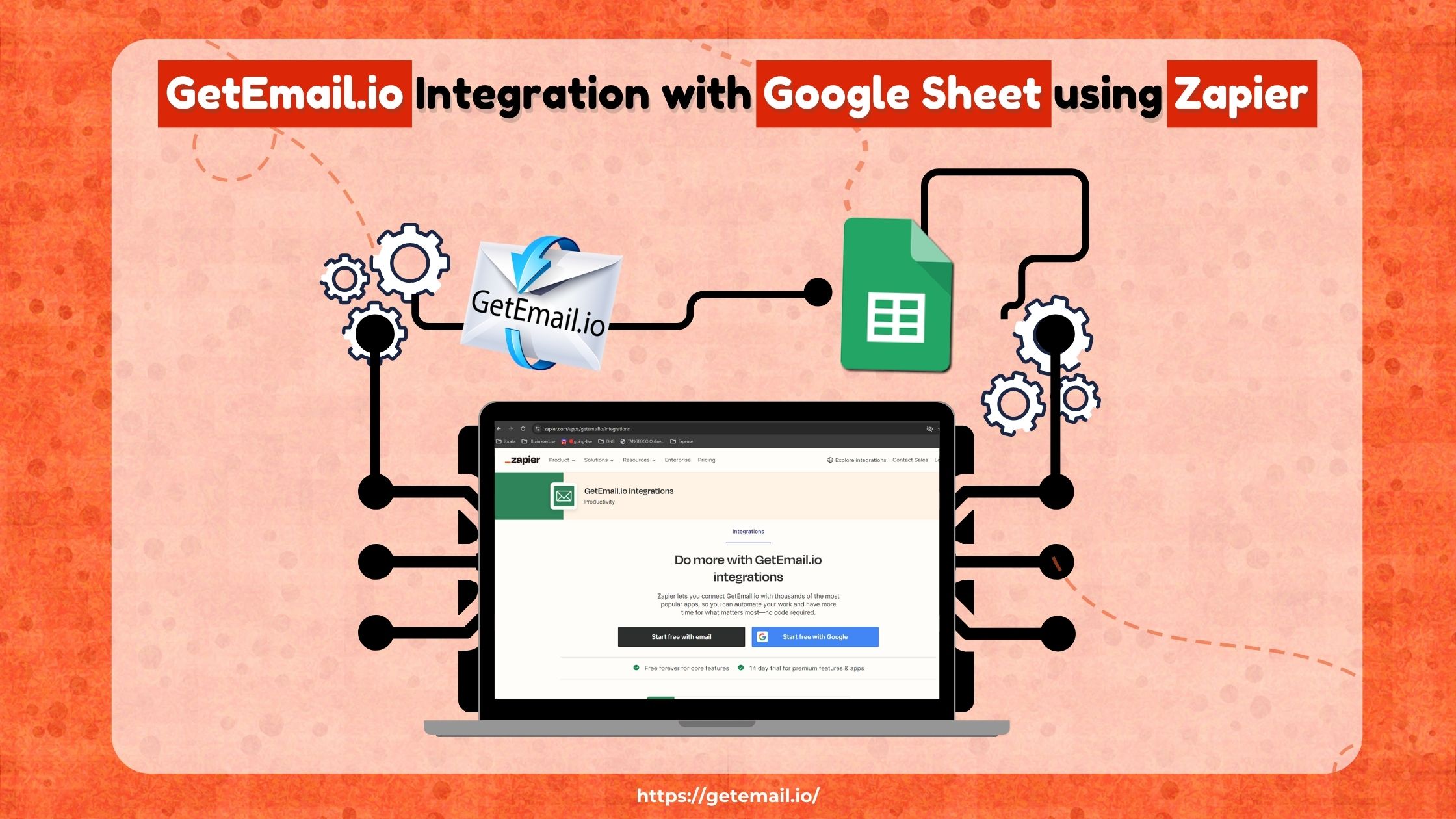
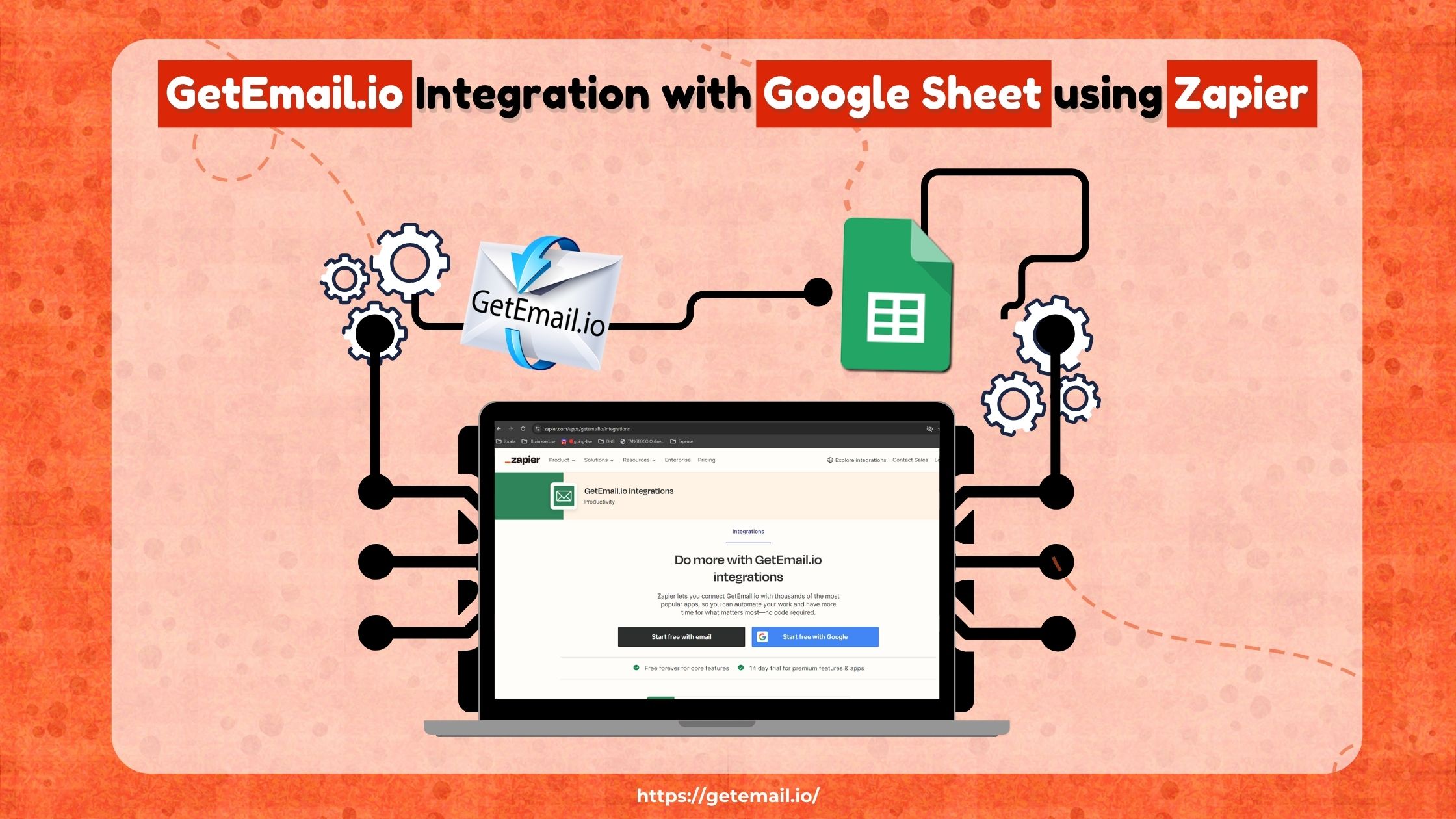
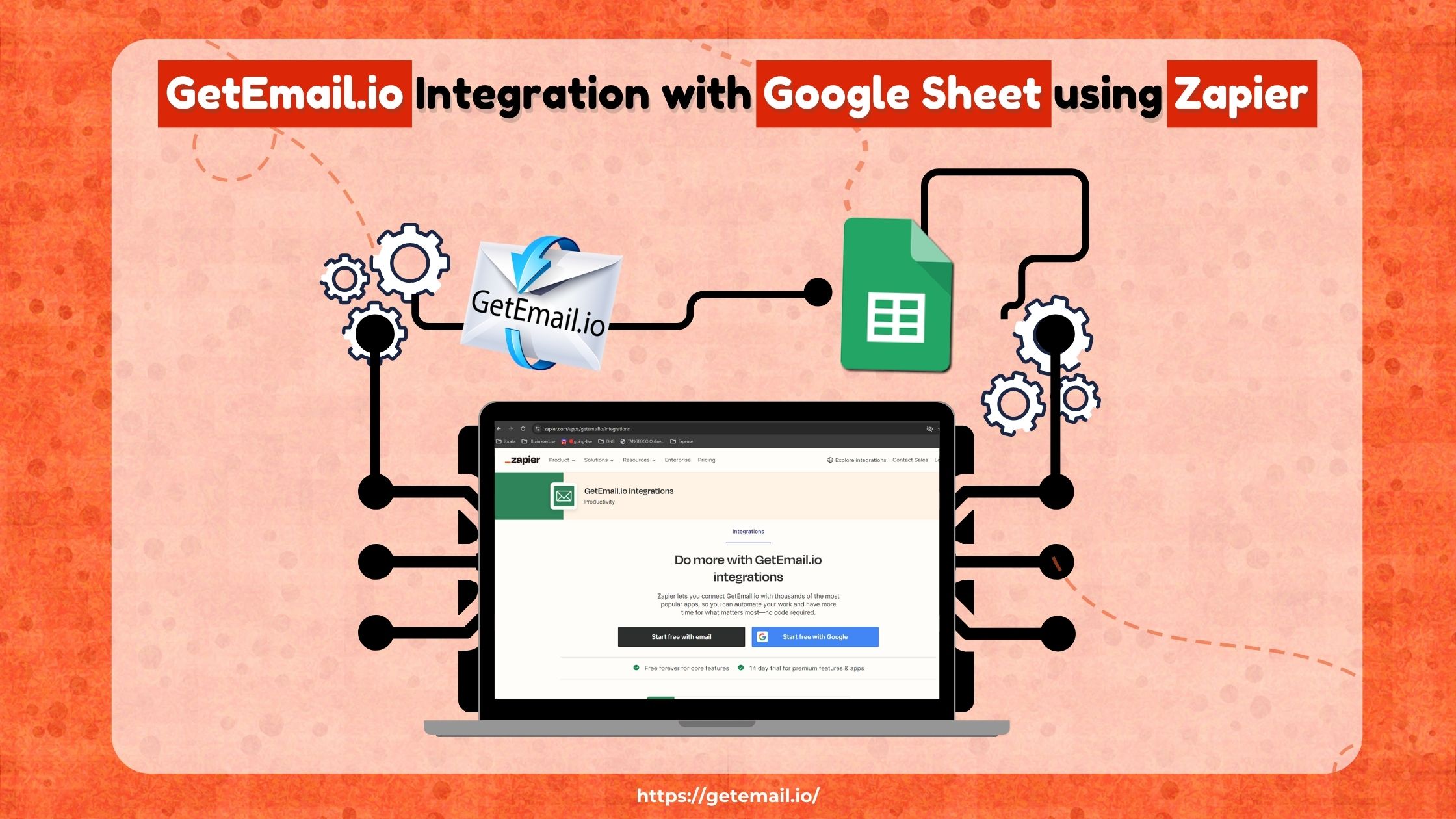
No comment yet, add your voice below!